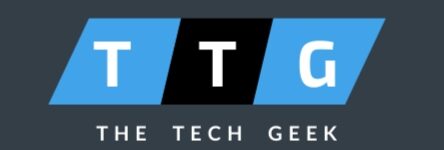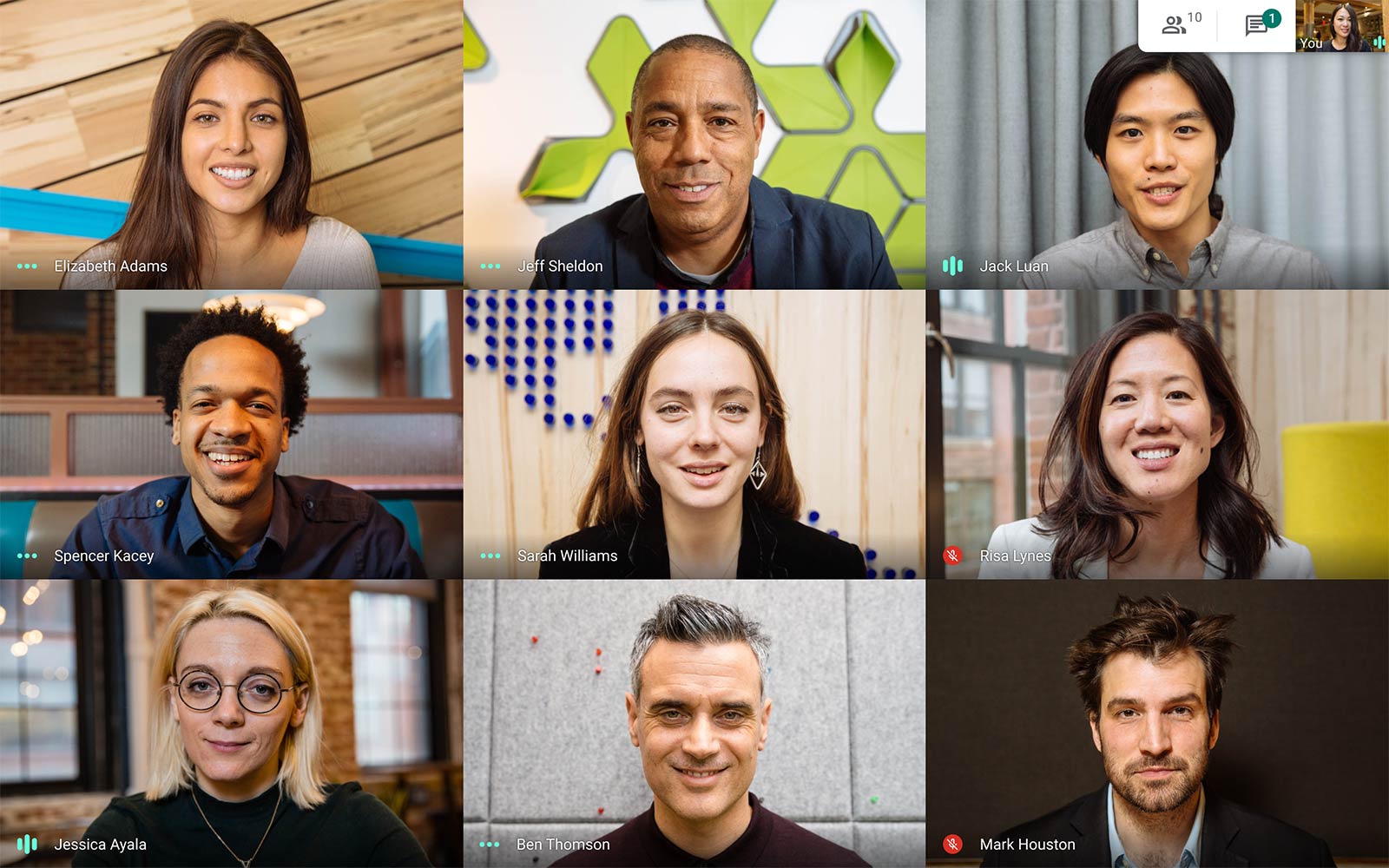
Google Meet Camera not working?. In this article, you will find the solution for it.
Please read below to know the exact process to resolve this issue once for all.

Many users across the globe use Google Meet. Mainly in this pandemic situation, the Google Meet user base has increased a lot and many companies are actively conducting meetings using Google Meet. But like all other pieces of software, Google Meet has a couple of issues. Few users have reported issues with a camera. In this step-wise guide, you will find the solution to resolve this issue.
Google Meet camera not working? Follow these exact steps to resolve the issue –
1. Go to https://meet.google.com/
2. Click on the New Meeting button and then select Start an Instant Meeting option.
3. Click on Site information. Select “Allow” for Camera permission.
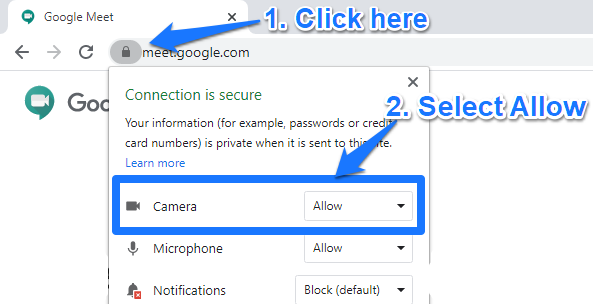
4. Refresh the page and check again.
If you are still facing the issue then try resetting permissions.
1. Go to https://meet.google.com/
2. Click on Site information. Select Site Settings.

3. Click on Reset Permissions button.
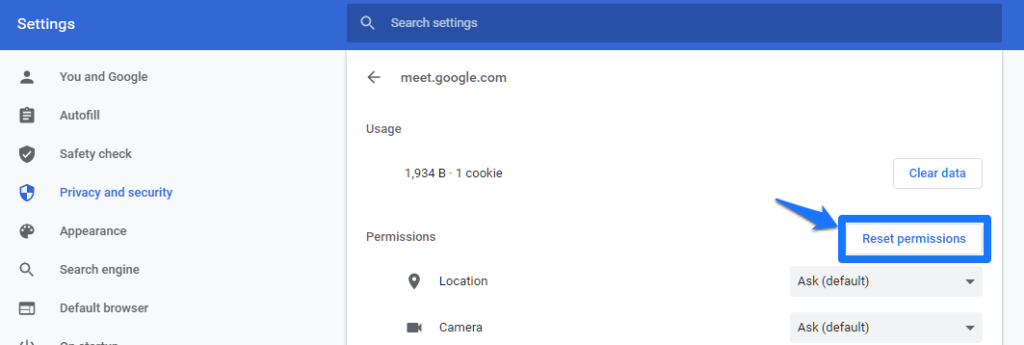
This will resolve your issue. If you are still facing any issue please write a comment with details so I can help you to resolve it.